Ubuntu系统配置SSH
在 ubuntu 上配置 SSH(Secure Shell)通常包括安装 SSH 服务、配置 SSH 服务器和客户端的设置。
一、安装 OpenSSH" data-pretit="openssh" style="box-sizing: border-box; outline: 0px; margin: 0px 3px 0px 0px; padding: 0px 18px 0px 0px; font-weight: normal; font-synthesis-style: auto; overflow-wrap: break-word; cursor: pointer; color: #4EA1DB; background: url("../img/gitcode-key.png") right center / 14px 14px no-repeat transparent; box-shadow: none;">OpenSSH
sudo apt update
sudo apt install openssh-server openssh-client
二、启动和检查 SSH 服务
1.安装完成后,启动 SSH 服务并设置为开机启动
sudo systemctl start ssh
sudo systemctl enable ssh
2.检查 SSH 服务状态
sudo systemctl status ssh
三、配置 SSH 服务器
sudo nano /etc/ssh/sshd_config
常见的配置选项包括:
3.1 更改默认端口(默认为 22):
Port 22
例如,设置为 2222:
Port 2222
3.2 禁用密码认证,使用密钥认证(增强安全性):
PasswordAuthentication no
3.3 允许或禁止特定用户登录:
AllowUsers yourusername
更改配置后,重启 SSH 服务以应用更改:
sudo systemctl restart ssh
四、配置防火墙
sudo ufw allow OpenSSH
如果你更改了默认端口(例如设置为 2222),需要允许该端口:
sudo ufw allow 2222/tcp
检查 UFW 状态以确保规则已添加:
sudo ufw status
五、使用 SSH 客户端连接到服务器
ssh username@hostname_or_ip
如果你更改了端口,需要指定端口号:
ssh -p port_number username@hostname_or_ip
六、配置 SSH 密钥认证(可选)
为了增强安全性,可以使用 SSH 密钥认证而不是密码。首先,在客户端生成密钥对:
ssh-keygen -t rsa -b 4096
将生成的公钥 (~/.ssh/id_rsa.pub) 复制到服务器上的 ~/.ssh/authorized_keys 文件中:
ssh-copy-id username@hostname_or_ip
七、总结
安装 OpenSSH:sudo apt install openssh-server openssh-client
启动和检查 SSH 服务:sudo systemctl start ssh 和 sudo systemctl status ssh
编辑 SSH 配置:sudo nano /etc/ssh/sshd_config
配置防火墙:sudo ufw allow OpenSSH 或其他自定义端口
连接到服务器:ssh username@hostname_or_ip
配置密钥认证(可选):ssh-keygen 和 ssh-copy-id
本文链接:https://blog.runxinyun.com/post/110.html 转载需授权!






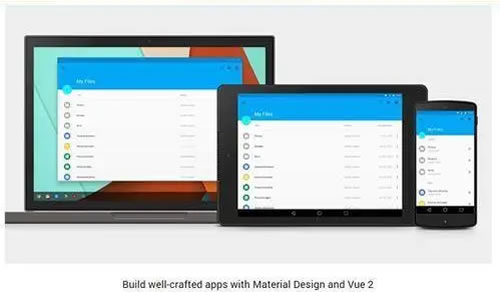



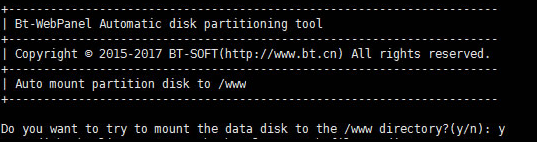









留言0