1、安装 SSH 服务器
sudo apt update && sudo apt upgrade sudo apt install openssh-server
2. 配置 SSH 服务器
1.打开 SSH 服务器配置文件:
sudo vim /etc/ssh/sshd_config
Include /etc/ssh/sshd_config.d/*.conf #Port 22 #AddressFamily an #允许所有IP访问 ListenAddress 0.0.0.0 #ListenAddress :: HostKey /etc/ssh/ssh_host_rsa_key HostKey /etc/ssh/ssh_host_ecdsa_key HostKey /etc/ssh/ssh_host_ed25519_key 禁止root权限 PermitRootLogin no 开启密钥配置 PubkeyAuthentication yes 旧版本的ssh加密兼容 PubkeyAcceptedKeyTypes +ssh-rsa # Expect .ssh/authorized_keys2 to be disregarded by default in future. AuthorizedKeysFile .ssh/authorized_keys .ssh/authorized_keys2 启用基于RSA密钥的认证方式 RSAAuthentication yes
# To disable tunneled clear text passwords, change to no here! PasswordAuthentication yes #PermitEmptyPasswords no # Change to yes to enable challenge-response passwords (beware issues with # some PAM modules and threads) KbdInteractiveAuthentication no # and KbdInteractiveAuthentication to 'no'. UsePAM yes X11Forwarding yes PrintMotd no
# Allow client to pass locale environment variables
AcceptEnv LANG LC_*
UseDNS no
# override default of no subsystems
Subsystem sftp /usr/lib/openssh/sftp-server
sudo systemctl restart ssh
sudo ufw allow ssh
sudo ufw status
3、测试 SSH 连接
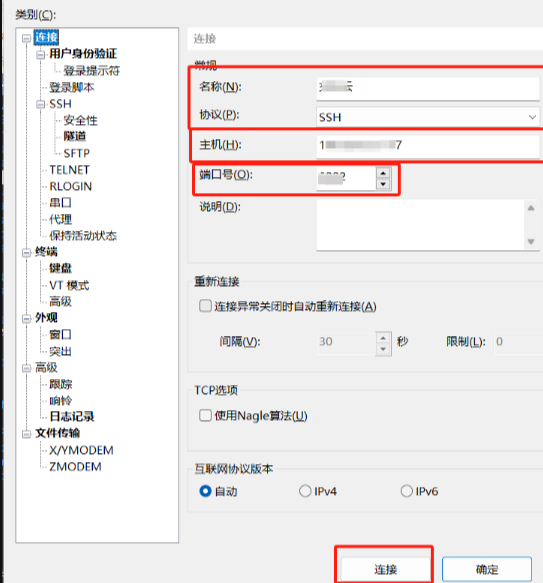
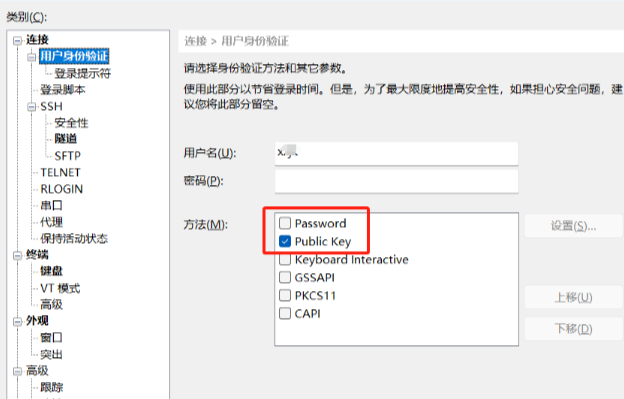
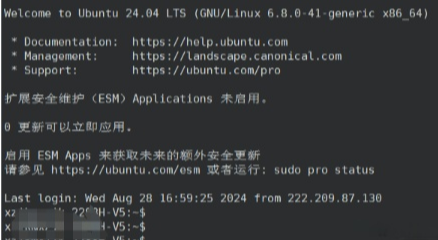
4.密钥配置:
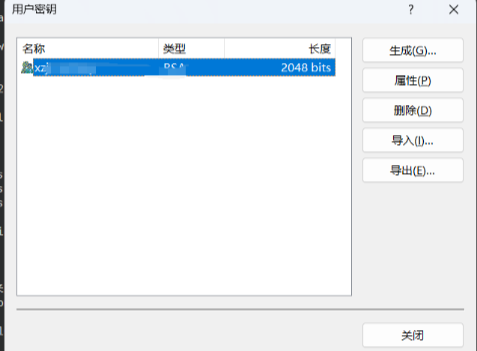
sudo vim ~/.ssh/authorized_keys
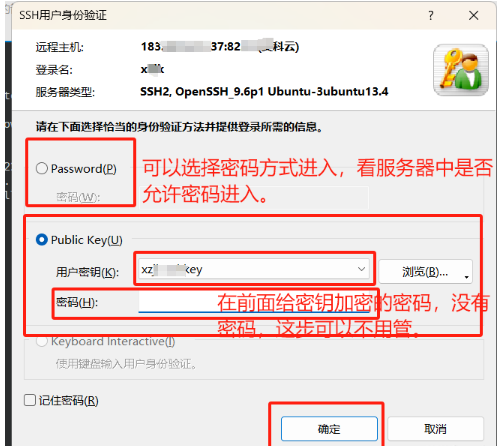
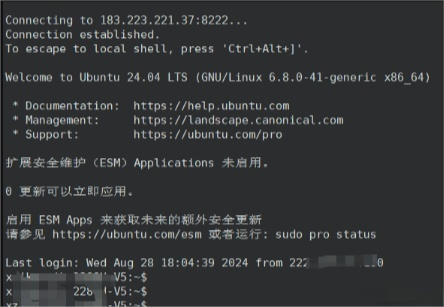
注意:前提是其它客户端(电脑),能够访问到该服务器!!!!
本文链接:https://blog.runxinyun.com/post/251.html 转载需授权!
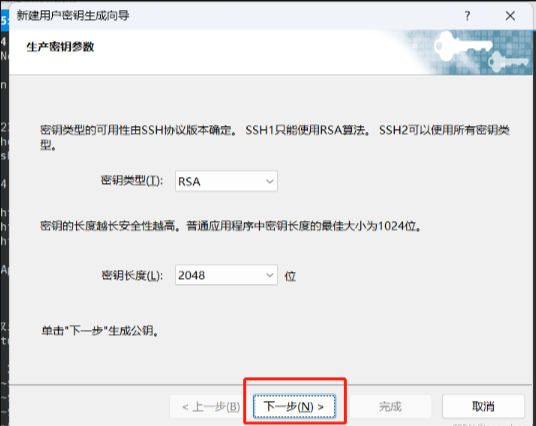
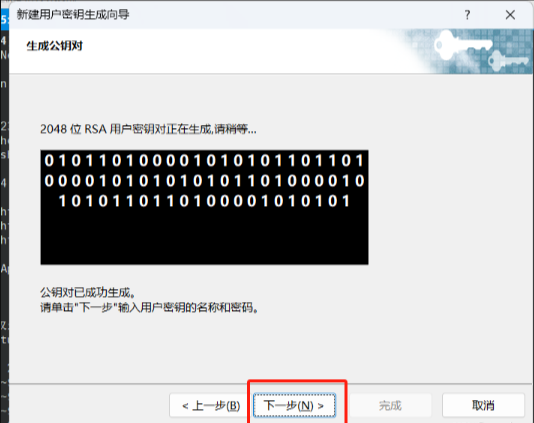
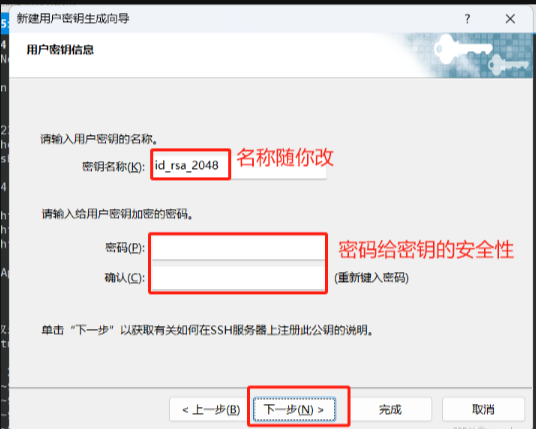
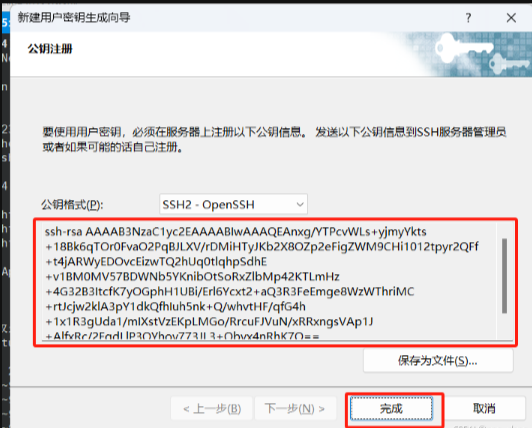





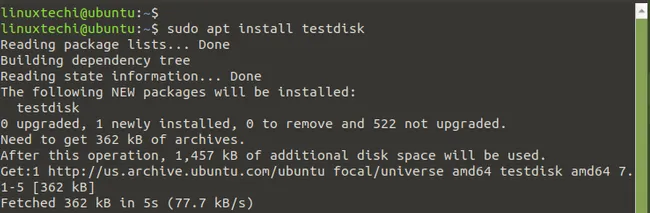

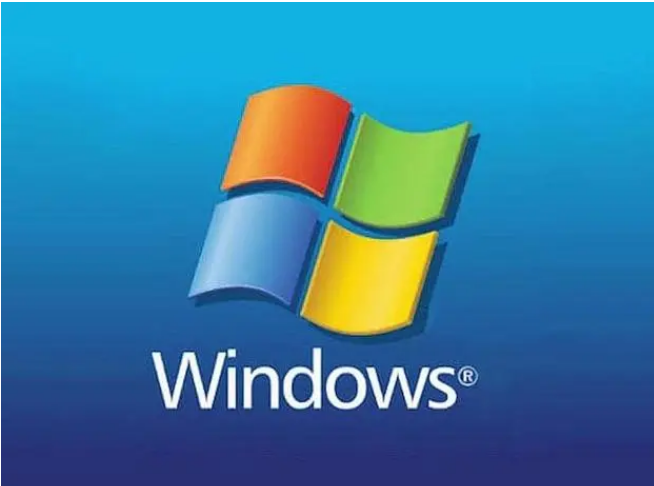

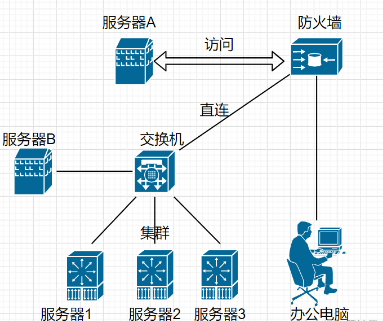
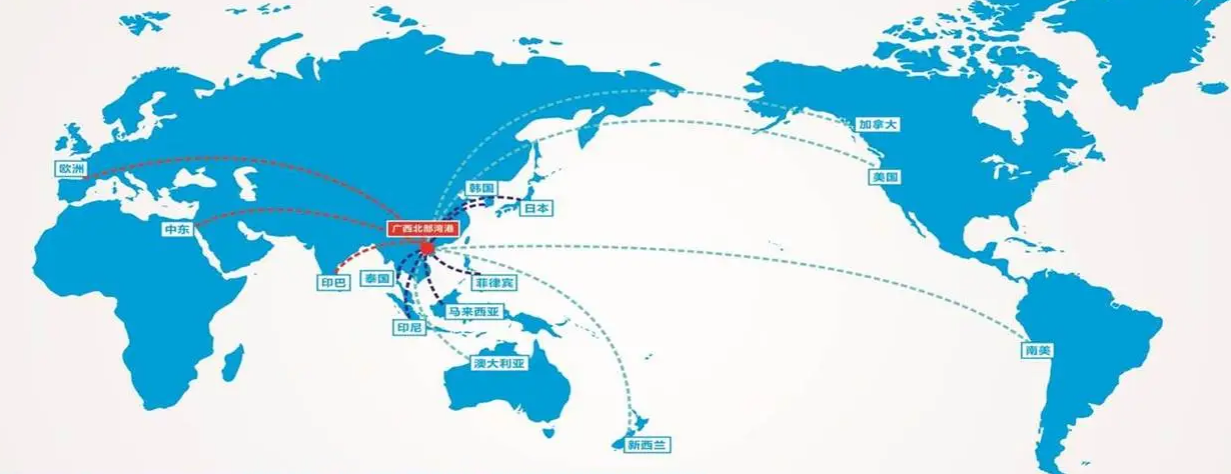











留言0